How to Make Spotify Sound Louder
Spotify is the leading music streaming platform. It has millions of songs and podcasts available there, allowing users to listen and enjoy music at any time, anywhere. Sometimes, the spotify sound is not loud enough. So, take it easy. This guide will give you some tips on how to play your music loudly.
1. Adjust Spotify’s Volume Settings
Spotify allows you to control the volume of your mobile phone according to your needs. How to make it louder. After fixing the volume settings your speaker procduces distorted sound then fix the mobile speaker and boost sound.
On Mobile
- Tap the gear icon on the top right corner of application.
- Choose Playback in the menu.
- Select Loud from the Volume Level drop-down menu.
On Desktop:
- To access the settings, click on the profile photo at the top-right corner.
- Find the Audio quality section.
- Select Loud in the drop-down menu for Volume Level.
It will boost the intensity and power of your music right away!
2. Improve Audio Quality
A gold-standard audio system can improve your listening experience by making the sound seem richer and louder.
Steps to Mobile and Desktop:
- Click on Settings.
- Tap or click Sound Quality.
- Select Very High when streaming on cellular or Wi-Fi. Free users have the option to select the highest possible quality.
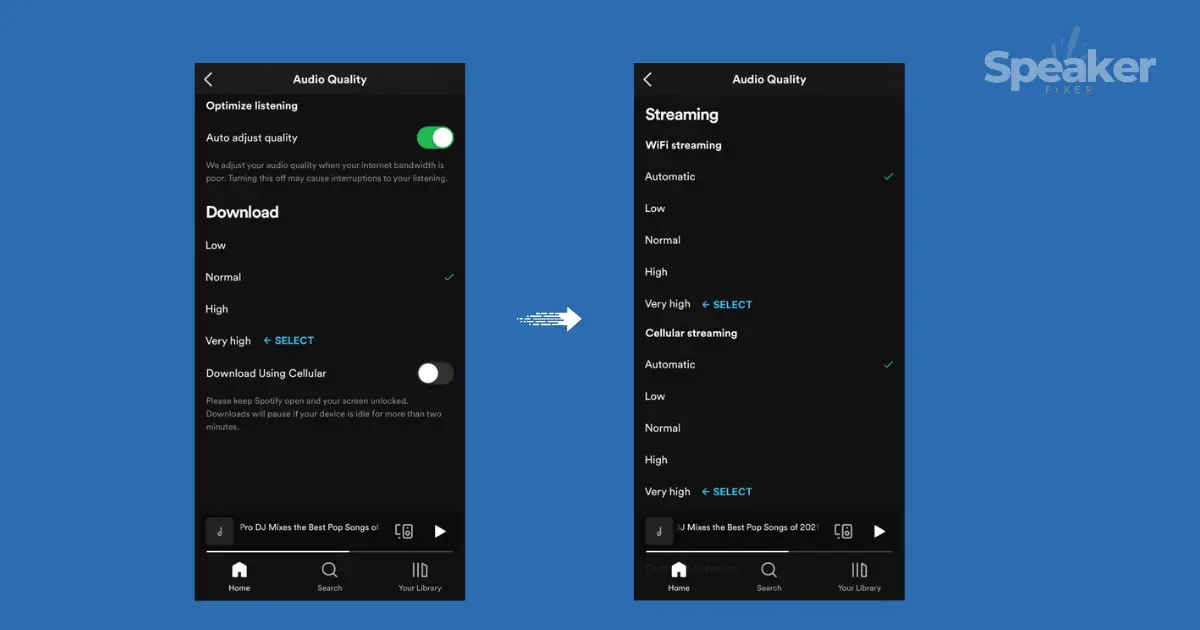
Must keep in mind better audio quality might use more mobile internet data if you’re streaming over a cellular network.
3. Use the Equalizer
Spotify includes an equalizer that allows you to modify the way your music sounds. You can adjust it to bring out certain frequencies, resulting in a louder sound.
On Mobile:
- Go to settings.
- Choose Equalizer after clicking Playback.
- Select a preset such as “Loudness” and adjust the sliders manually to suit your taste.
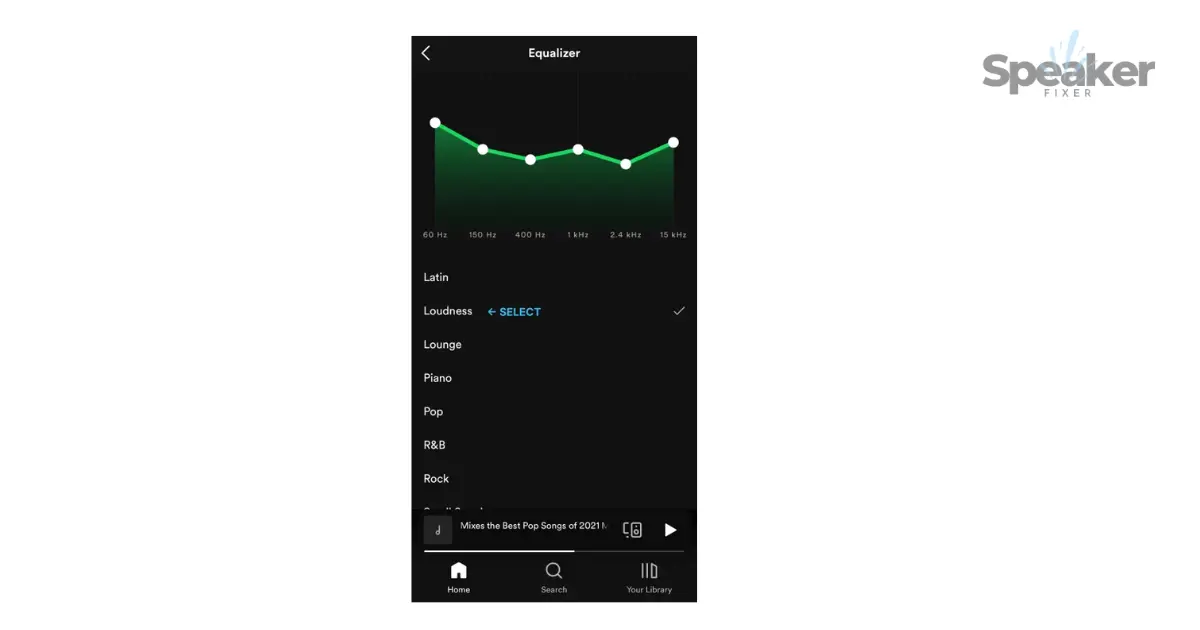
On Desktop
Spotify’s Equalizer feature is only available on mobile devices. You can still adjust the sound using the built-in settings on your computer or by using third-party audio applications.
4. Disable Audio Normalization
Audio normalization is a feature that allows you to adjust the volume of each song. It can make some tracks sound softer. It can be turned off to allow songs to play their original volumes.
How to Turn Audio Normalization Off:
- Open Settings.
- Scroll down to Audio Qualit.
- Toggle Off Standardize Volume.
The settings we discuss above allow you to play each track at its maximum volume.
5. Clean Your Device Speakers
Sometimes, healthy Dust and dirt may block the sound output of your speaker or phone, making them appear less noisy than they are. Use compressed air or a soft toothbrush to clean your speakers regularly. Do it gently; otherwise, your device will get damaged.
6. Use Headphones or External Speakers
It is feasible to improve the sound of your music by using external speakers or headphones. The sound can be improved by using Bluetooth speakers, wired headsets, or high-quality earbuds. For the best sound, make sure your headphones are fully juiced up and connected.
7. Check the volume of your device
Your device’s volume may be set too low. Use the volume buttons on your computer, mobile phone or tablet to let it rip. If you can, also check out any further settings within your device’s sound menu to increase the volume.
8. Enable Hardware Acceleration for Desktop Users
Hardware acceleration is a process that uses the hardware of your computer to enhance Spotify app performance.
For Desktop Users
- Open Spotify using your computer.
- Click on the Three dots top left corner.
- View > Hardware acceleration.
It is possible to turn on the feature if you haven’t already. This will make your experience louder and more comfortable.
9. Use a third-party volume booster
You can download a volume booster if all of the above methods have fallen flat. These apps will allow you to increase the volume on your device above its default settings. However, you should be cautious not to damage the speakers or ears.
Troubleshooting Common Volume Issues
There are a few quick fixes to low Spotify volume.
- Check Connections See to it that headphones or speakers are properly connected. The sound quality of headphones or speakers can be bring down to loose connections.
- Start Your Device: A restart will fix any temporary problems that are making an effect on your volume.
- Update Spotify to the latest version: There’s no doubt to update your app. Updates include improvements to performance.
- Check device drivers: On a PC, make sure that your audio drivers are updated.
Final Thoughts
It’s simple to increase the volume of Spotify once you have done the proper configuration. You can listen to your favorite music loudly by adjusting the volume, improving the audio quality, using an equalizer, or following other tips. Today, try these steps to uphold your listening experiences to the next level!
Happy listening!
FAQs






