How to Update Firmware Manually on Your Wireless Speakers
Firmware basically behaves like the brain of your wireless speakers. It’s software that makes your speakers work better and smoothly; they directly impact speaker hardware. It’s important to keep the firmware updated so that your speaker performs well, also compatible with any new devices and gives you the best possible performance. Here, I’ll show you how easy it is to update your wireless speaker firmware manually.
A few Things Before the Update
As a preliminary step, it’s important to prepare your speakers for updates and also take the bare necessities.
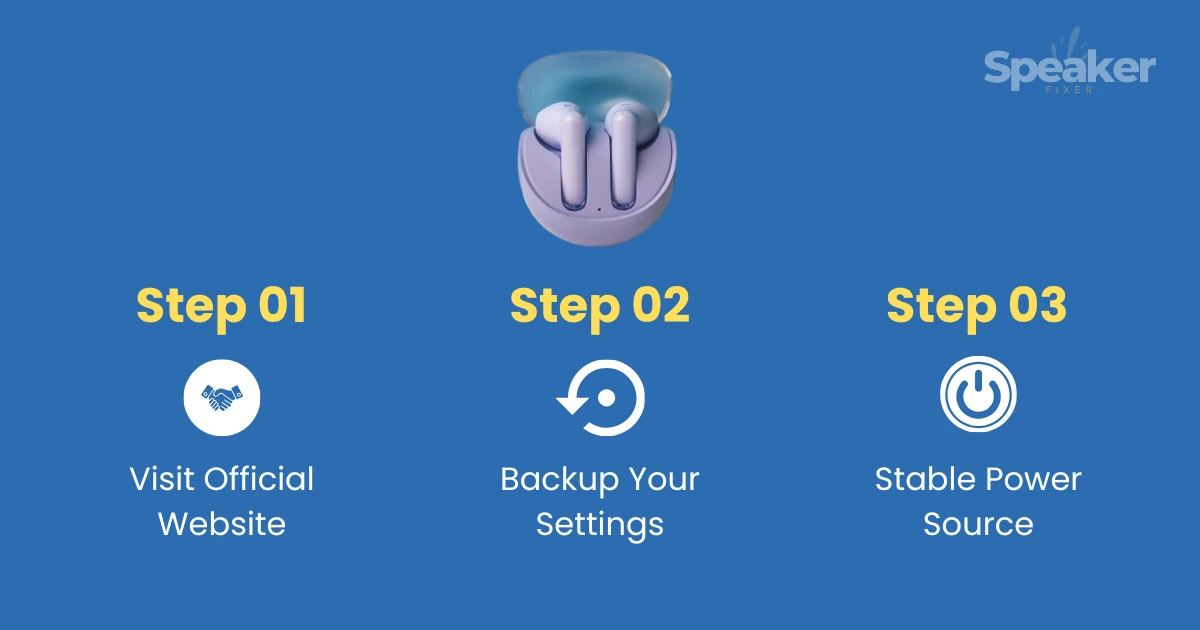
- Check the Manufacturer’s Website: First, make sure to visit the official site of your speaker brand. Find the firmware update for your speaker by searching in the Support or Downloads section. To head off problems before they start, make sure that the firmware update you download must match your speaker model.
- Backup Your Settings: Currently, if you are using any specific speaker settings or preferences, note it down or take a snapshot. After the update, customize it easily. A handful of updates might reset your speaker settings to their default mode.
- Use a Stable Power Source: Your speaker must be fully charged or plugged into a switch. During the update, if your speaker loses the power, it will affect the process.
How to Update Your Wireless Speaker
Follow these EASY steps to update your speaker firmware manually:
Connect Your Speaker
Connect your speaker device to a computer or mobile phone. Take a USB cable; it’s not necessary. If your speakers have Bluetooth functionalities, go with it.
Update Download
Download the latest update from the official website or the speaker brand. Before downloading the update keep carefully check your brand model.
Follow the Instructions
Once you have downloaded the file, stay on track. These instructions will help you update your speaker.
Restart Your Speaker
Once the update is finished, restart your speaker. The new firmware will be installed properly and is ready for use.
Play some music or test your speaker with our speaker checker app to ensure that now it’s working fine. If sound quality has improved or the functionality is better, then you have successfully updated!
Troubleshooting Common Problems
Sometimes, plans don’t work out as anticipated. Here’s a guide to common problems.
- Update Fails to Install: If the update fails to work, check your connection between your speaker device and the device. Verify all steps were followed correctly. Restart your device as well as the speaker. Then restart your device and speaker.
- Connectivity Issues: You may notice connectivity problems after the update. Make sure the speaker is within range and properly paired with your device.
- Drop in Sound Quality: Check your speaker settings to see if the sound quality has dropped after an update. Try adjusting the equalizer or resetting the audio settings.
Conclusion
It is easy to update the firmware of your wireless speaker, which can improve its performance and compatibility. Follow the instructions in this guide to ensure that your speaker is in perfect condition and provides the best possible sound. Keep your speaker well-maintained and clean. Your wireless speaker will last for many years if you follow these tips.
Fix it, Hear it
FAQs






